How-to guides
How to add a .pdf file to a patient's history
This guide will show you how to add a .pdf file to a patient's history. This is as simple as dragging and dropping!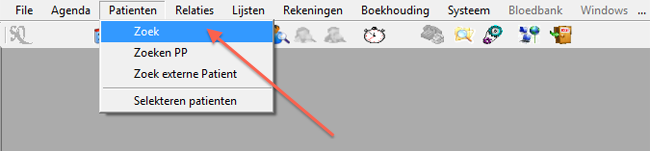
Start by searching for the desired patient by using the search ('zoek') function.

Once you have located the patient, double click on his or her name to open the 'Patient Info' screen.
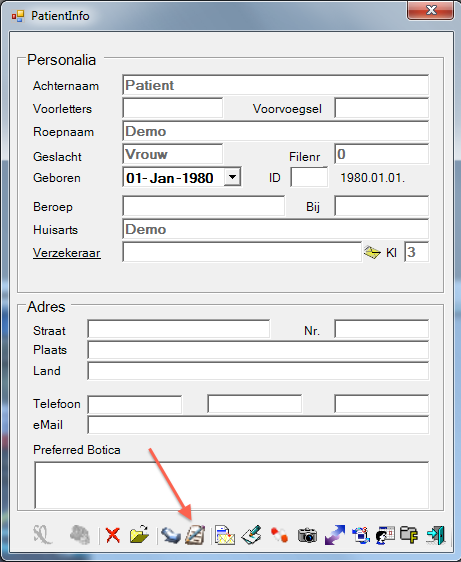
Open the patient's history by clicking on the 'History' icon at the bottom of the window.
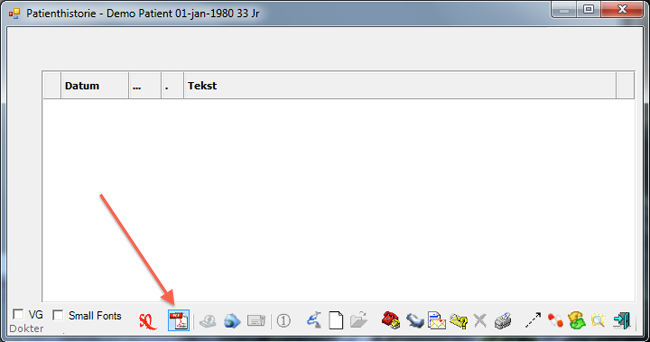
Click on the .pdf icon at the bottom of the patient history window. This will allow you to add a .pdf file to this patient's record.
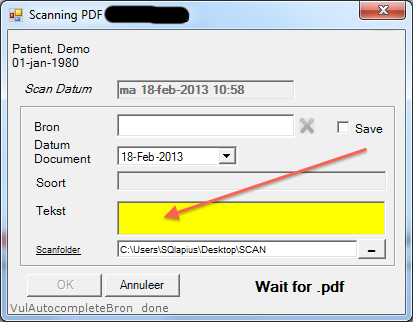
Drag and drop your .pdf file into the 'Tekst' field of the PDF Scanning window. You should see a "completed" message within a few seconds if the file has been added successfully.
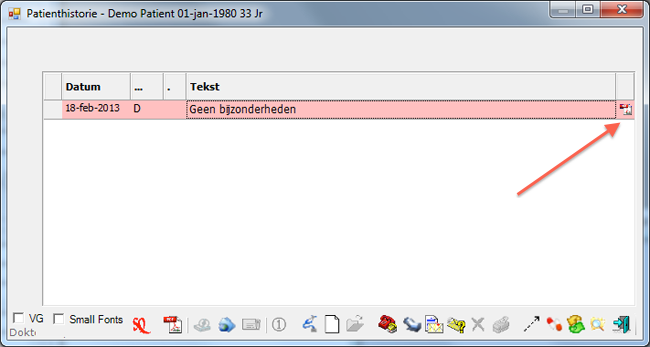
A new line should now be added to the patient history screen, including a link to the .pdf file which has just been added to the patient's record.